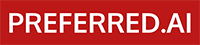Installation#
Install Python#
Cornac supports most versions of Python 3. If you have not done so, go to the official Python download page.
Install Cornac#
There are 3 different ways in which you could install cornac. Depending on your environment and requirements, choose and run the corresponding codes to install Cornac:
1. Using pip (recommended)#
Pip is a package manager for Python. It allows users to easily install, update, and manage third-party libraries and frameworks that are available on the Python Package Index (PyPI).
pip3 install cornac
2. Using conda#
Conda is an open-source package management system and environment management system for installing, creating, and managing software environments on Windows, macOS, Linux, and other operating systems.
conda install cornac -c conda-forge
3. From GitHub source - For latest updates#
Should you require the latest updates of Cornac from GitHub, you could manually build and install using the following codes:
pip3 install git+https://github.com/PreferredAI/cornac.git
Model dependencies#
Certain models in Cornac may require additional dependencies. The requirements.txt file shows what dependencies are required for each model.
Take the model WMF for example.
tensorflow==2.12.0
In order to utilize this model, this dependency needs to be installed. To install all dependencies in a provided requirements.txt file, follow these steps:
Using your favourite terminal/command prompt, navigate to the models in which you want to utilize
cd cornac/models/wmf
Install the dependencies by using this command:
pip3 install -r requirements.txt
Note for MacOS users
Some algorithm implementations use OpenMP to support multi-threading. For MacOS users, in order to run those algorithms efficiently, you might need to install gcc from Homebrew to have an OpenMP compiler:
brew install gcc | brew link gcc
Verifying Installation#
After installing Cornac, you can verify that it has been successfully installed by running the following command on your favourite terminal/command prompt:
python3 -c "import cornac; print(cornac.__version__)"
You should see the following output:
2.1
Congratulations! Your machine has Cornac and you’re now ready to create your first experiment!
What’s next?#
Start creating your first experiment by following the Quickstart guide.